How to Draw Line From Midpoint in Autocad
Do you know how to find midpoint between two referenced points in your AutoCAD drawing? One of the popular way is using object snap tracking. Or some of us draw temporary lines to do it, then erase it when we finished.
There are two tools that we can use as alternatives: calculator and 'CAL expression.
Using AutoCAD calculator
Have you used AutoCAD calculator (QUICKCALC)? Calculator probably is one of the most rarely used features. Many of us prefer to use Windows calculator or even a spreadsheet. This calculator can do basic and scientific calculations. And it looks just like Windows calculator. And this time, we will calculate coordinates.
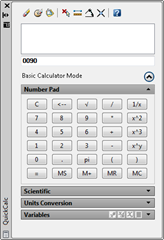
You can open calculator from view tab in your ribbon, in palettes panel.
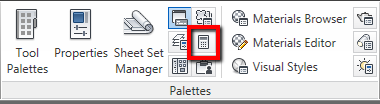
One thing that it has, but not in Windows calculator are these tools:
![]()
You can get points coordinate, distance, angle, and intersection coordinate from your drawing. In this example, you can activate get coordinate and pick from your drawing. Your pointer will change to allow you to pick point. Click a reference point to acquire the coordinate.
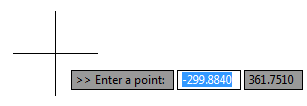
The interesting this, you can calculate those coordinates directly. Below, I pick a point, press + then pick another one. After I press = then the value will be shown.
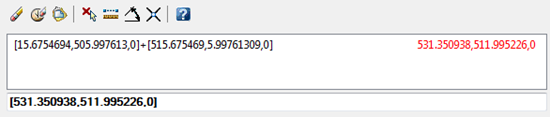
What is it for? We can divide the value by 2 to get the midpoint between those two points!
![]()
Now we get the coordinate. Try to activate circle or any other tool. When AutoCAD ask you for the center, click paste value to command line from AutoCAD calculator. Press [enter] then you get the center point at the middle of the two referenced points! A midpoint even there is no lines!
You can also use snaps in calculator input. Something like (END+END)/2 and save your common function as variables.
Using 'CAL expression
'CAL is probably one of the forgotten tools too. Even AutoCAD veterans sometimes doesn't realize this tool exists. You can use it directly when a command is active and asking for an input. In this sample, I activate circle. When AutoCAD asked for a point, I type 'CAL then [enter].
In expression, I typed (END+END)/2. This will let AutoCAD know we want to find two end points, sum the coordinate, and finally divide it by two. After we press [enter], AutoCAD will ask for the end points. Click your end points, then after you have done, the circle will be created at the middle of those two points.
Command: C
CIRCLE Specify center point for circle or [3P/2P/Ttr (tan tan radius)]: 'CAL
>>>> Expression: (END+END)/2
>>>> Select entity for END snap:
>>>> Select entity for END snap:Resuming CIRCLE command.
Specify center point for circle or [3P/2P/Ttr (tan tan radius)]:
12.086721713978,7.2434797523953,0Specify radius of circle or [Diameter]: 3
Using Mid Between 2 Points
This is the easiest way to find a midpoint between two points. You can simply choose it from snap tools. You can hold [shift] then press right button mouse then choose it from the list (see shift tips no.1 here).
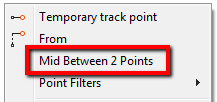
Or you can type _M2P to activate it from command line.
Thank you to Edward Winter (@iPinda) who reminds me about this one.
The animation
Want to see animation how it works? See the video on our YouTube channel below!
What's your favorite way? Does it 'CAL? Calculator? Object snap tracking? Or draw temporary lines?
I personally like 'CAL. I don't like having many OSNAPs on, so typing (mid+mid)/2 makes sense for me than having to activate snap everytime, to find reference points.
I work as a Sr. Technical Consultant in Tech Data Advanced Solutions Indonesia. I've been using AutoCAD since R14 and Revit since Revit Building 9. I occasionally write for AUGIWorld magazine and also active in Autodesk discussion forum.
I'm an Autodesk Certified Professional (ACP) for Revit Architecture and AutoCAD. I'm also a member of Autodesk Expert Elite, appreciation for individuals who give contribution to Autodesk community.
Connect with me on twitter or LinkedIn
How to Draw Line From Midpoint in Autocad
Source: https://www.cad-notes.com/find-mid-point-between-two-points-in-autocad/
0 Response to "How to Draw Line From Midpoint in Autocad"
Post a Comment